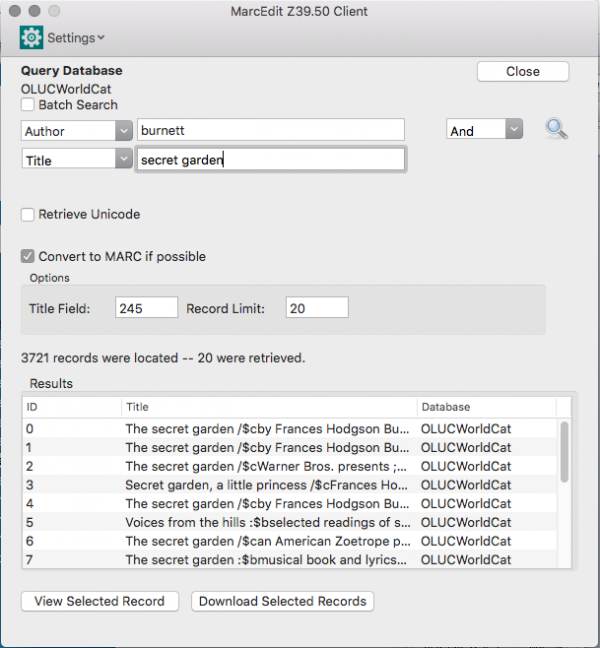Compiling a MARC record set using MarcEdit
These instructions are for when we do not already have a MARC record set for the titles. If we already have a MARC record set to work from, see Updating MARC record sets.
- Open MarcEdit (make sure you have the latest version)
- Open the Z39.50 Client in MarcEdit
- Query the OLUCWorldCat database (ask the Content Coordinator for login information)
- You can search by Title, Author, Subject, ISBN, ISSN, Record Number, and Raw (Adv.)
- There are two ways to search the database:
- Batch search
- Individual record search
a. Batch search
Batch search is used for retrieving multiple records. As the purpose is to create record sets of specific items, the Title, Author, and ISBN would provide more relevant hits.
- Check Batch Search
- Choose the search index, for example "Author"
- Open the text file
- Name the file to be exported
- Open MarcEditor
- Open the saved file
- Examine the records
- With batch search, unwanted records may be included
- If there are multiple records of the same item, select one that looks nice and clean and includes a 520 (summary) field
- Erase unwanted records (highlight the whole record and click delete; each record is separated by an empty line) and add necessary information
- You'll need to add in key metadata that's missing (i.e. field 520 summary and field 655 NNELS genre terms)
- for 520, find the right paragraph in the record (the fields are usually organized in ascending order), press enter to get to a new line, and type "=520" followed by 2 spaces, and then type "\\$a" and paste the summary you have (no space between "$a" and the summary)
- for 655, find the right paragraph in the record, press enter to get to a new line, and type "=655" followed by 2 spaces, and then type "\4$a" and type the NNELS genre term (no space between "$a" and the term. If there is more than one term, add a new 655 entry and repeat the same
- When you are satisfied with all the records, go to File > Save As and add .xml as file extension
- You can also save the file from the beginning and do so regularly to avoid possible data loss. It is advisable to use .mrk format during editing, and at the end save it as .xml also
b. Individual search
You can also search for books on an individual basis, or combine different indices, such as Author and Title. However, the operator “Not” doesn’t seem to work.
- Highlight the record you would like to view and then click "View Selected Record"
- Select the record from the hits (choose one that looks nice and clean and includes the 520 summary field)
- Make sure that under "Save File Behavior" you have checked "Prompt to append or overwrite existing file"
- After choosing a record you would like to save from the search, click "Download Selected Records"
- For the first record(s), you will be prompted to save the file, and in the subsequent download, you will be prompted to append or overwrite; choose append to create your record set
- When you are done, open the saved file to do necessary edits, such as adding in key metadata that's missing (i.e. field 520 summary and field 655 NNELS genre terms)
- for 520, find the right paragraph in the record (the fields are usually organized in ascending order), press enter to get to a new line, and type "=520" followed by 2 spaces, and then type "\\$a" and paste the summary you have (no space between "$a" and the summary)
- for 655, find the right paragraph in the record, press enter to get to a new line, and type "=655" followed by 2 spaces, and then type "\4$a" and type the NNELS genre term (no space between "$a" and the term. If there is more than one term, add a new 655 entry and repeat the same
- When you are satisfied with all the records, go to File > Save As and add .xml as file extension
- You can also save the file regularly to avoid possible data loss
To upload this MARC XML record set to Drupal, continue on to Uploading a MARC XML record set.
public/nnels/cataloguing/compile-marc-from-marcedit.txt · Last modified: 2021/05/03 13:19 by farrah.little