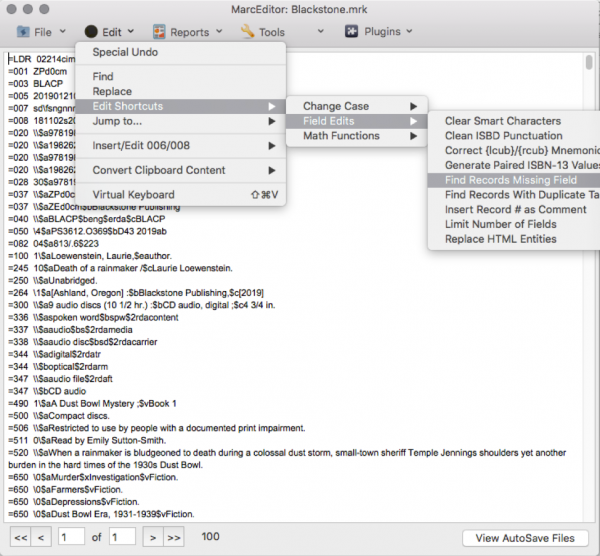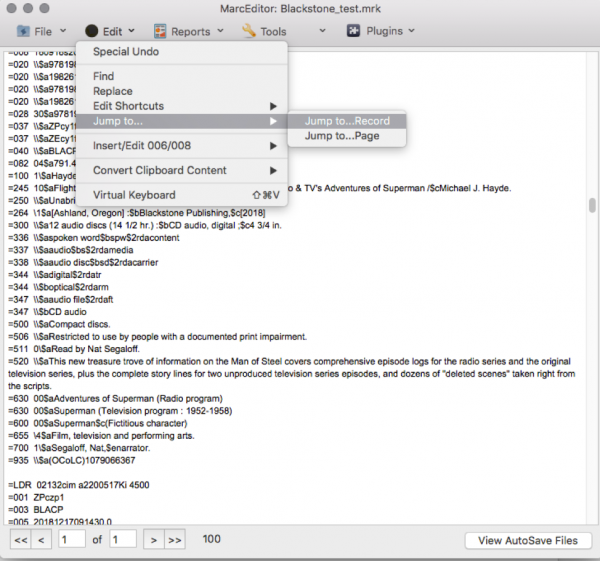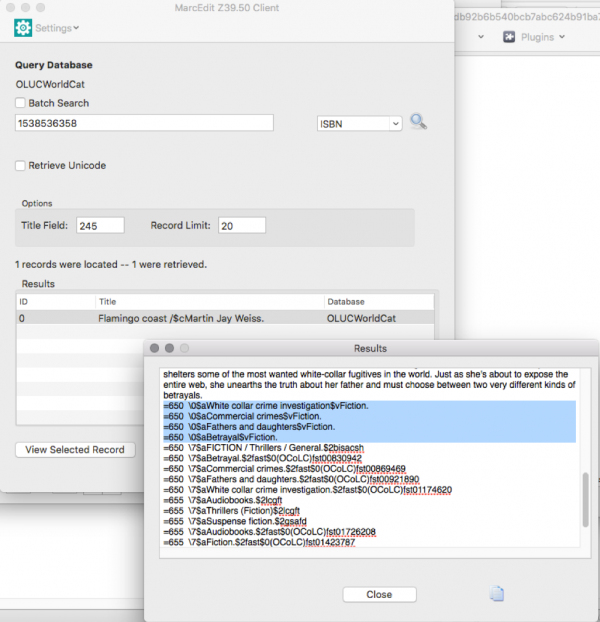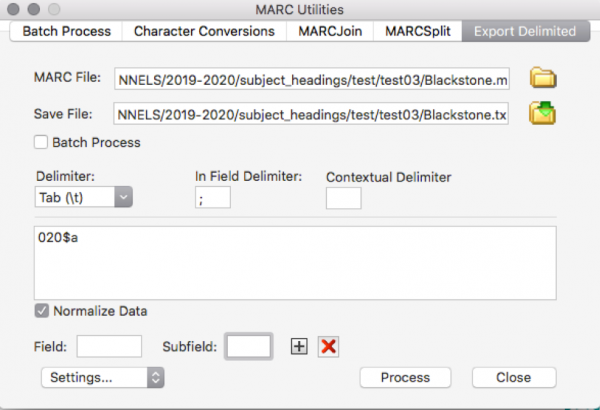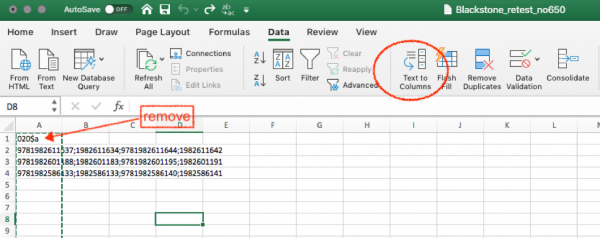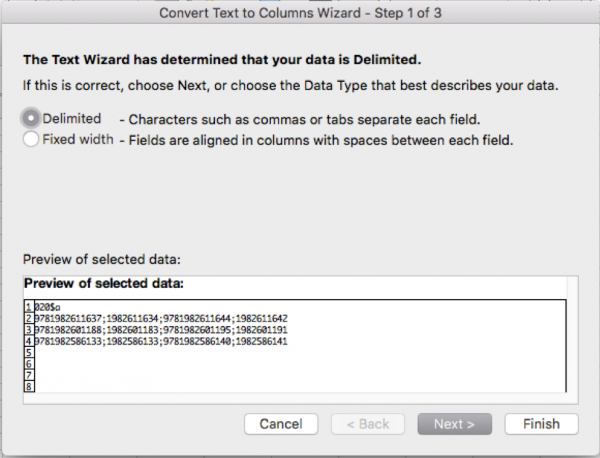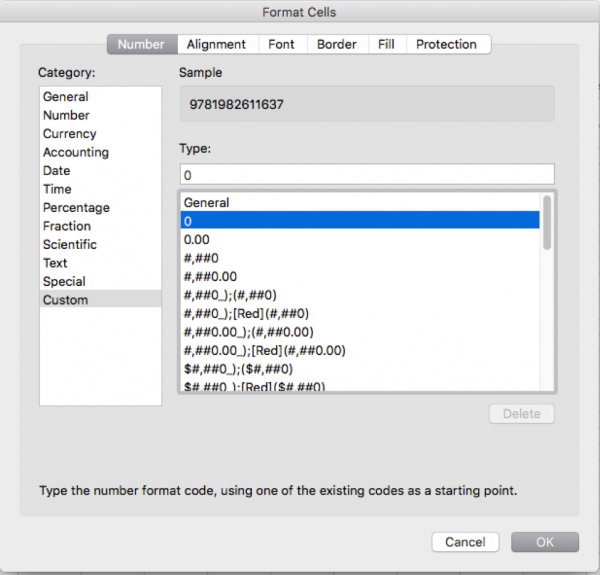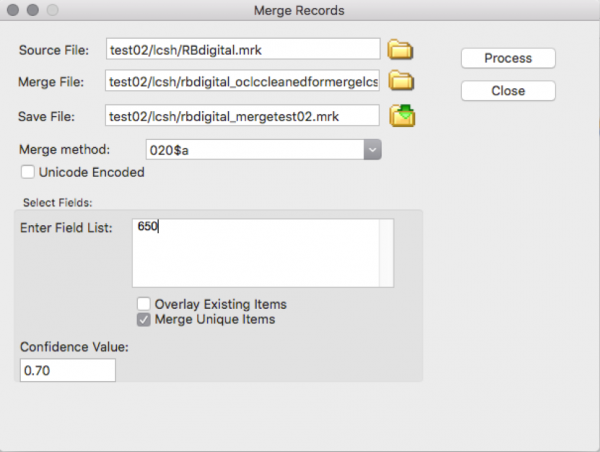This is an old revision of the document!
Table of Contents
Under revision
Adding subject headings to vendors' record sets with MarcEdit
NNELS implements LoC and FAST subject headings. This page provides instructions on how to add these subject headings to vendors' records before importing to Drupal.
A. If vendors' records already provide LCSH and/or other subject headings
I. Eliminate all subject headings except LCSH in field 650
- Open MARCXML file in MarcEdit > MarcEditor.
- Save the xml file as mrk by adding the .mrk extension.
- Close the file and reopen it. (I have encountered quite often that edits don't get saved if I work directly with the renamed file. Closing and reopening seems to solve the problem.)
- Go to Tools > Add/Delete Field.
- Now only LCSH remain in the records. Click Save.
II. Fill in missing subject headings
- Enter 650.
- Depending on the number of records missing subject headings:
- if there are only one or two records,
- note the Record Number of the records that don't have subject headings
- enter the record numbers noted in step A.II.3.a.I. to locate the records with missing subject headings
- open Z39.50/SRU Client in MarcEdit
- query OLUCWorldCat, using ISBN, title, or author (Contact Content Coordinator for login information.)
- save and repeat the steps to other items without subject headings.
- if there is a larger number of records without subject headings,
- go to File > Select Records for Edit
- click "Export Selected" and save it as a separate file
- follow B.I. to batch search OCLC for the missing 650.
B. If vendors' records do not contain LCSH or when there are a lot of records missing subject headings
I. Batch search OCLC with ISBNs
- Open MarcEdit > Tool > Export Tab Delimited Records.
- For MARC File use the converted vendors' mrc or mrk file, name the new txt file.
- Choose Tab (t\) as Delimiter.
- Add field 020 and subfield $a (or the corresponding field with ISBNs).
- Open the new txt file in Excel.
- Use Text to Columns to separate the repeated fields if present.
- highlight the first column
- go to Data > Text to Columns
- make sure the ISBNs are shown correctly. If not, fix the cell format:
- Copy the first column (records may have more than one ISBN, but likely one ISBN is enough to retrieve useful subject headings) to TextEdit and save. This is to ensure that all formatting is cleared.
- Open Z39.50/SRU Client in MarcEdit.
- Query OLUCWorldCat database. (Contact Content Coordinator for login information.)
- Check Batch Search, choose the newly created txt file with the ISBNs, and choose the name and destination of the save file.
- Select ISBN in the dropdown menu, and click the search icon, which will create a mrc file.
- Open the newly created mrc file.
- Repeat A.I to retain only LCSH.
II. Merge vendors' and OCLC records
- Make sure both the Source File (vendors' records) and Merge File (OCLC's records) are in mrk format.
- Name the Save File.
- Choose "020$a" for Merge method (see C.II if 20$a isn't available in the vendors' record set).
- Repeat A.II to find and fill in missing subject headings. If there are still records missing subject headings, try using title or author to search OCLC. You may need to try other catalogues.
C. Some useful steps
I. Task List
As A.I is likely to be a repeated task for different vendors' records, it would be helpful to set up a Task List, which then can be applied automatically.
- Go to Marc Editor > Tools > Manage Tasks.
- Select "New Task" in Task Actions dropdown menu.
- Enter Task Name.
- Select the task just created and choose "Edit Task" in Task Actions dropdown menu.
- Repeat A.I.4 to A.I.5 to set up the new task. (You can ask the Content Coordinator for this specific Task List and import it using Tools > Manage Tasks > Manage Existing Tasks > Import Selected Tasks.)
- Run task by going to Marc Editor, open the file to be worked on. Go to Tools > Current Tasks and select the corresponding task.
II. When ISBN isn't in 020$a
Some record sets may have the ISBNs in a different field, like 028$a, but Merge MARC records only works with 020$a. In such cases, use Copy Field.
- Open the file in Marc Editor. Go to Tools > Copy Field.
- Put "028$a" in Source Field and "020$a" in Destination Field, click Process.
- Continue with B.II.
- After the records are merged, delete the 020$a from the vendors' records.
public/nnels/cataloguing/add-subject-headings.1583879436.txt.gz · Last modified: 2020/03/10 15:30 by lilith