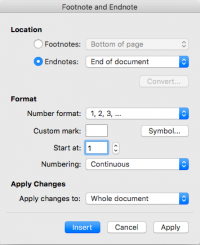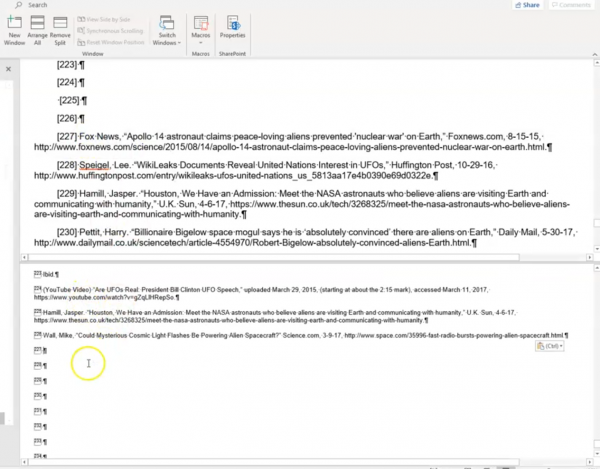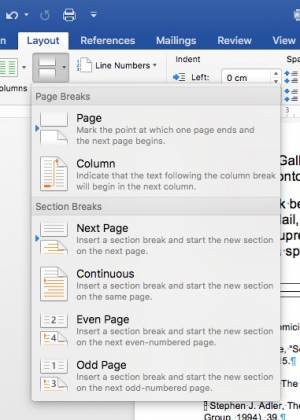This is an old revision of the document!
Table of Contents
Footnotes / Endnotes
If we insert notes correctly in Word, they will be converted nicely to DAISY XML. Accessible reading systems will be able to identify them as notes and readers can choose to ignore or skip over the notes, if they choose, so that the narrative flow is not interrupted.
As you go through your text, you will need to insert the space for endnotes, and once you have prepared the space, you will need to copy and paste the book's endnotes into it.
Step 1: Inserting Endnote References
If your book has notes, insert them as follows regardless of how they appear in the original source. Click here for a video tutorial!
- Go to
Insertin the menu bar (MS Office 2010 Word: Under theReferencestab, click the button for the pop-out menu in theFootnotesarea. This will open the dialog window shown below.) - Select
Footnotesand apply the following settings: - Ensure your settings as follows:
- All notes must be
endnotes - placed at
end of document - in Arabic numerals (1,2,3…)
- and be
continuous
- As you come across notes in your document:
- delete the number in the text and insert an endnote reference
Find either the next number, or ^# (which searches for any digit).
COMMAND + Option + E, and MS Office Word 2010 uses ALT + CTRL + D. For more information about using and customizing keyboard shortcuts, click here.
Step 2: Copying and Pasting
Click here for a video tutorial!
Once you have prepared the space for the endnotes by inserting endnote references into your text, and are ready to get your notes where they need to be, take these steps:
- Copy the footnotes/endnotes from your etext document and paste them into a new document
- Save your notes document, and delete the footnotes and endnotes from your book (not the superscript references, just the text that you have moved over to a new document)
- Navigate down to your endnotes section at the end of your document, and place your cursor by the first one. Check the Styles Pane to make sure the Style is
Endnote Text, a style that is built-in to Word. - Have your notes document and your etext document side-by-side, and begin copying the notes, one by one, and pasting them into the space you made for them.
Alternate Step 2: Different Method for Working with Endnotes
There is also a method for viewing and editing one document in different places using Word's Split Screen feature. Click here for a video tutorial!
Once you have prepared the space for the endnotes by inserting endnote references into your text, you can then:
- On MS Office Word, press
ALT + CTRL + Swhich will open up a split screen - On one of those split screens, navigate to your endnotes section at the end of your document
- On the other, navigate to the original endnotes from your etext
- Begin cutting the notes from the etext and pasting them into the space you made for them
Advanced Tip
Most books will have endnotes with numbering that restarts at the end of every chapter. But we use Continuous Numbering. This can become problematic when you are copy/pasting your endnotes over from your Notes document, as the numbering will of course not be the same, and you might get confused about where you are at.
One option is to keep checking the endnotes in your etext document against your original EPUB or PDF. This helps to confirm that you have things in the right order, but still does not help confirm if your numbering is correct.
The best solution takes a few steps, but is very helpful and does not take up too much time.
- When you do the initial set-up in the
Footnote and Endnotedialog, choose Restart each section for the Numbering - As you go through your text, insert section breaks at the end of every chapter, or whenever the endnote numbering restarts in the original book. To do this:
- go to the
Layouttab and underBreaks - select either Continuous or Next Page in the Section Breaks section. These will be deleted later so it does not matter which option you choose
Taking these steps will ensure that the numbering in your etext matches the numbering in the original, so you can be confident that you are on track.
When you are all done copying and pasting your endnotes into the endnotes section, you will need to:
- delete all of the section breaks that you inserted (see how to do this on Find and Replace),
- and, return to the
Footnote and Endnotedialog, and set the Numbering to Continuous
Word to DAISY XML
When a Word document becomes a DAISY book, all notes will automatically convert to endnotes at the end of the document with continual numbering, regardless of how they are formatted in the Word document. For example, if you insert endnotes at the end of every chapter and the note numbering restarts every chapter in the Word document, the conversion process will move all of these notes to the end of the book and use continual numbering.
To decrease the errors encountered during DAISY conversion and playback, we ensure our e-text version of the book follows the DAISY format for notes (as in the instructions above).
Do not apply any additional formatting to the notes as this may cause issues with conversion to XML.
Q&A
Q: Another ePub, another novel approach to Citing…
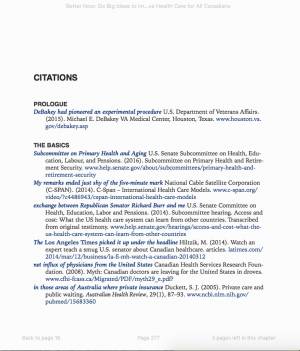 Instead of using numbered notes, this book (Better Now: Six Big Ideas…) includes the phrase from the text that the citation is associated with. Could I insert endnotes in the appropriate places, so that this text is navigable? It is particularly confusing because the text in the citation section does not correspond exactly with the text in the body (e.g. "My remarks ended just shy of the five-minute mark" in the Citations section vs. "My remarks ended just shy of my allotted five minutes" in the text)
Instead of using numbered notes, this book (Better Now: Six Big Ideas…) includes the phrase from the text that the citation is associated with. Could I insert endnotes in the appropriate places, so that this text is navigable? It is particularly confusing because the text in the citation section does not correspond exactly with the text in the body (e.g. "My remarks ended just shy of the five-minute mark" in the Citations section vs. "My remarks ended just shy of my allotted five minutes" in the text)
A: "A novel approach" is an appropriate euphemism :) Yes, whenever possible, we should stick with using the endnote approach as it's much more functional. So, like you say, we can insert a note reference in the appropriate place in-text. The note can then just contain the actual source information without the body text; for example: National Cable Satellite Corporation (C-SPAN). (2014). C-Span – International Health Care Models. www.c-span.org/video/?c4486943/cspan-international-health-care-models.
Q: Island of the Blue Foxes uses a style of endnotes that refers to page numbers instead of to endnote numbers. Because of this, should I retain the page numbers in the book? If so, this might be difficult because the ePub version does not note page separation.
A: We can insert the endnotes as usual, and keep the endnote content as is. As you say, the epub doesn't retain page numbers either, so there's no way of knowing where the page breaks are without consulting the print book.
Q: Just to add to the previous question about Island of the Blue Foxes: What if there are no numbered references to the end notes? They *only* reference the page number where it appears in the book…
A: I took at look at the Island of the Blue Foxes, and there appear to be no in-text notes at all in the book. If that's correct, then we can create a Notes section (H1) which contains the listing of the print notes (just as in the EPUB). This would be just Normal text with H2s for the chapter/section dividers. Does that make sense? Unfortunately we have to work with what the EPUB gives us, and some publishers do strange things.
Q: My current book has both endnotes and asterisk style footnotes. Can you suggest how I might deal with this?
A: We can handle the asterisk style footnotes (annotations) as if they are endnotes.