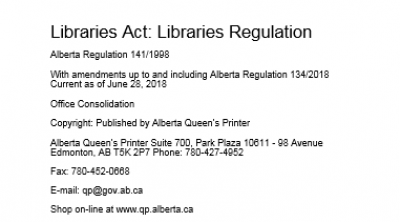This is an old revision of the document!
Table of Contents
Legal Documents and Reports
Legal documents and official reports require slightly different editing than standard books. This can include legislative documents, official reports, etc.
Title Page
The “Title Page” heading can be replaced by the name of the particular Legislation or Report, since this is not a standard title as with our other book resources. Simply style the title with Heading 1 style, and any other information from the title/cover page as normal.
About this digital talking book
For this section all you need to do is change the heading to 'About this digital talking document'.
About this digital talking document [this should be a Heading 1 style]
This digital talking book has been produced for the National Network for Equitable Library Service, NNELS, in [month, year e.g. April, 2017].
This digital book allows you to navigate directly to the headings within it. You can access these headings by using the navigation controls on your playback device.
There are [insert number] levels of headings [and page navigation] in this DAISY book. Level 1 indicates top level, [type e.g. Chapter] headings. [Level 2 indicates…]
For more information please see the About this digital talking book section.
Terms of Use
Do not include a 'Terms of Use' section for these documents as they are publicly available. If you are not sure of their publication status, you can do a quick Google search to see if you can find the title, or contact your Project Coordinator for more information.
Lists
Many legal documents and reports come with numbered and lettered lists, and sub-lists. We want to keep the document as close to the original as possible, so it is best to use hidden lists. This means it will look like it only has normal style, but the underlying code will be a list or nested list, so that users can more easily navigate.
Here is a Tutorial for creating Blank Lists.
First make sure all styles are cleared from the document, then apply normal style. Once you have done this you can create the lists. The process is similar to applying Unordered Lists, but you select the blank bullet character instead of a standard bullet option.
You will then note that though the document looks the same, there is now a List Paragraph style in the style pane.
For more info on apply unordered and blank lists please refer to the Lists page.